

Open the extracted folder in Windows Explorer, and you’ll see an ISO file named pcunlocker.iso that you need to burn to a CD (or USB). Next, extract the contents of the ZIP file to a folder on your hard disk.
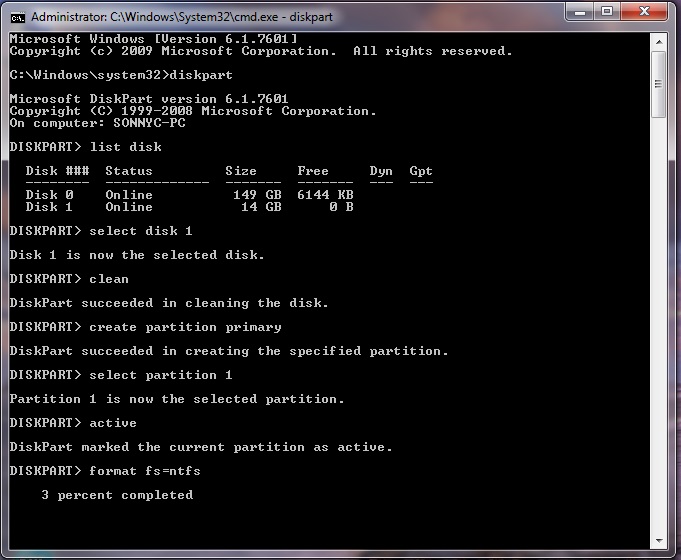
The first thing to do is download the ZIP file for PCUnlocker using another PC you can access. This tutorial will walk you through the process of making a PCUnlocker Live CD, and booting your PC from CD to reset forgotten Windows 10 / 8 / 7 password easily. It’s quite easy to do if you have a bootable disk like PCUnlocker. Whether you are locked out of your own computer or need to help a friend or family member who forgot their Windows password, there could be times when you need to reset a lost Windows password.


 0 kommentar(er)
0 kommentar(er)
